After installing, here is how to setup the right things to make it call the XML Feature Pack:
1. Setup the interpreter to point to the XML Feature Pack thin client (note you can obtain the thin client from here for evaluation, or obtain it from a XML Feature Pack installation)
2. Create a new XQuery project
3. Setup the run as XQuery options to set the input file
4. Run and view the output
This will get you to a place where you can quickly edit and run XQuery programs. It won't allow you to debug and doesn't integrate with your Rational Application Developer projects, but for quick edit/run/fix development of XQuery it does a decent job. Its worth noting that this is something I discovered as working and given you get this from Eclipse/open source, there is no IBM support. However, if you give it a try and have some feedback, post it on the forum and I'll get it back to our tooling teams.
In the spirit of another big post, here are some images that show these steps, using the locations.xml and simple.xq that I used in this previous post.
To setup the interpreter to point to the XML Feature Pack thin client, load up Windows -> Preferences and navigate to XQuery -> Interpreters and click Add.
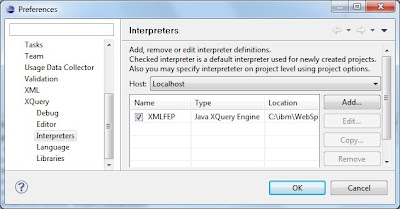
The settings to put into the dialog are:
Interpreter type: Java XQuery Engine
Interpreter name: XMLFEP
Interpreter JAR/WAR: C:\ibm\WebSphere\AppServer\feature_packs\xml\runtimes\com.ibm.xml.thinclient_1.0.0.jar
Main class: com.ibm.xml.xci.internal.cmdline.ExecuteXQuery
Interpreter arguments: ${query_file}
And it looks like this:
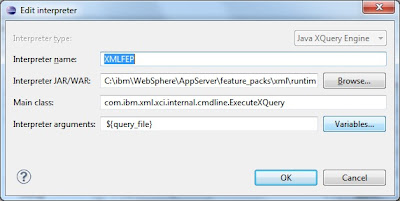
Next you need to create an XQuery project. It would be nice if you could use this functionality outside of an XQuery project, but I haven't been able to get that to work yet. You can create a new project by right clicking the project window New -> Other -> XQuery -> XQuery Project. Give it whatever name you want. Make sure you pick the XMLFEP (or whatever you named it) as the default interpreter. This looks like this:
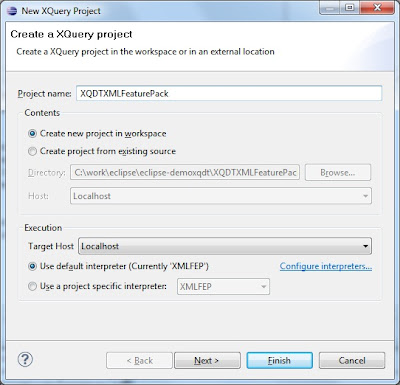
Next, copy the simple.xq and locations.xml into your project and refresh. Once you have done that you should be able to right click on simple.xq and do Run As->Run Configurations.... That looks like this:
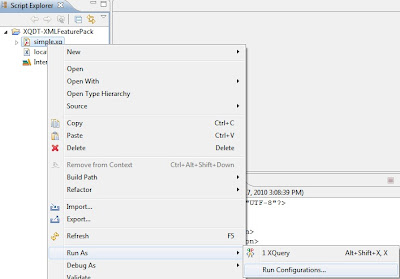
Once you're in there, navigate to Arguments. You can add any command line options here, but most importantly you want to add the -input parameter and point it to the input file (locations.xml in this simple sample). That looks like this:
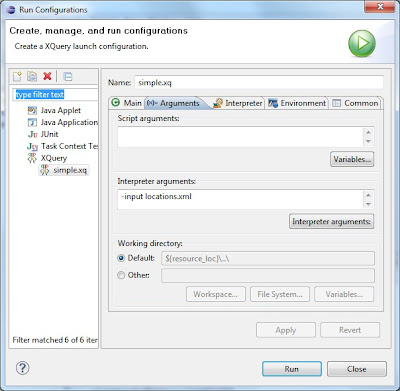
Once you have this setup, you can Run the XQuery file in the project by right click Run As->XQuery or simply Control-F11. If it all is setup right, you'll see the output in the console window. That should look like this:
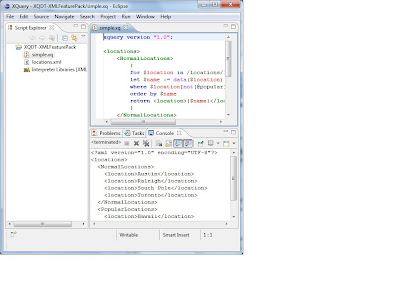
Update 2010-02-22: Note that if you have Java 1.5 on your path, make sure you replace it with Java 1.6. Otherwise you'll get an error about invalid class formats or magic numbers since the thin client only supports Java 1.6 JDK's. You can tell if your system have Java 1.5 on the path by opening a command prompt or shell and typing java -fullversion. Hopefully XQDT at some point will allow you to control what Java the execution is run on instead of defaulting to the global path version of Java.
Update 2010-10-06:
XQDT has moved to WTP Incubator at Eclipse. The XQDT team just release a new milestone, which in particular brings compatibility with the latest Eclipse Helios (Eclipse 3.6). For more details changes, go look at the New and Noteworthy page on the Eclipse web site:
http://wiki.eclipse.org/XQDT/New_and_Noteworthy/0.8.0
To install the latest XQDT build from Eclipse, make sure to stop using the old XQDT update site. Instead use the Eclipse update site:
http://download.eclipse.org/webtools/incubator/repository/xquery/milestones/
0 comments:
Post a Comment